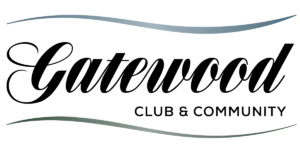Gatewood Club & Community Website Help Page
Our community website has some private features that require you to you login. These include our Property Owner Documents ( Covenants and Restrictions, Architectural Guidelines, Policies, and Financials ), a Newsletter Archive, an Opt-in Member Directory, a Member Submission form, Surveys, and Event Registration. As more features become available, we will add additional usage tutorials to this page.
How to Reset Your Password
1. Click the ‘Log In’ link the top right of your screen.
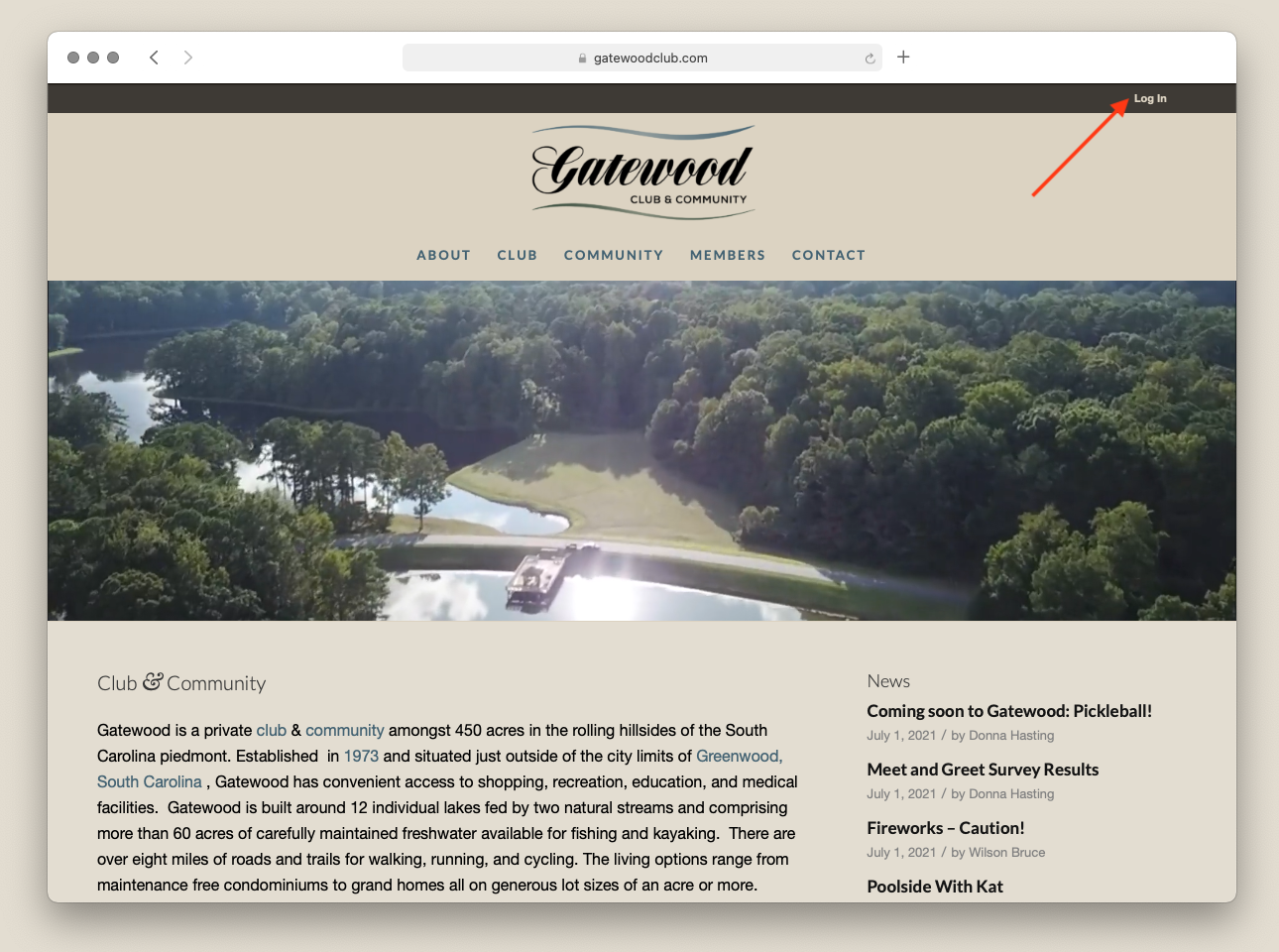
2. On the next screen: click the ‘Lost Password?’ link below the login form.
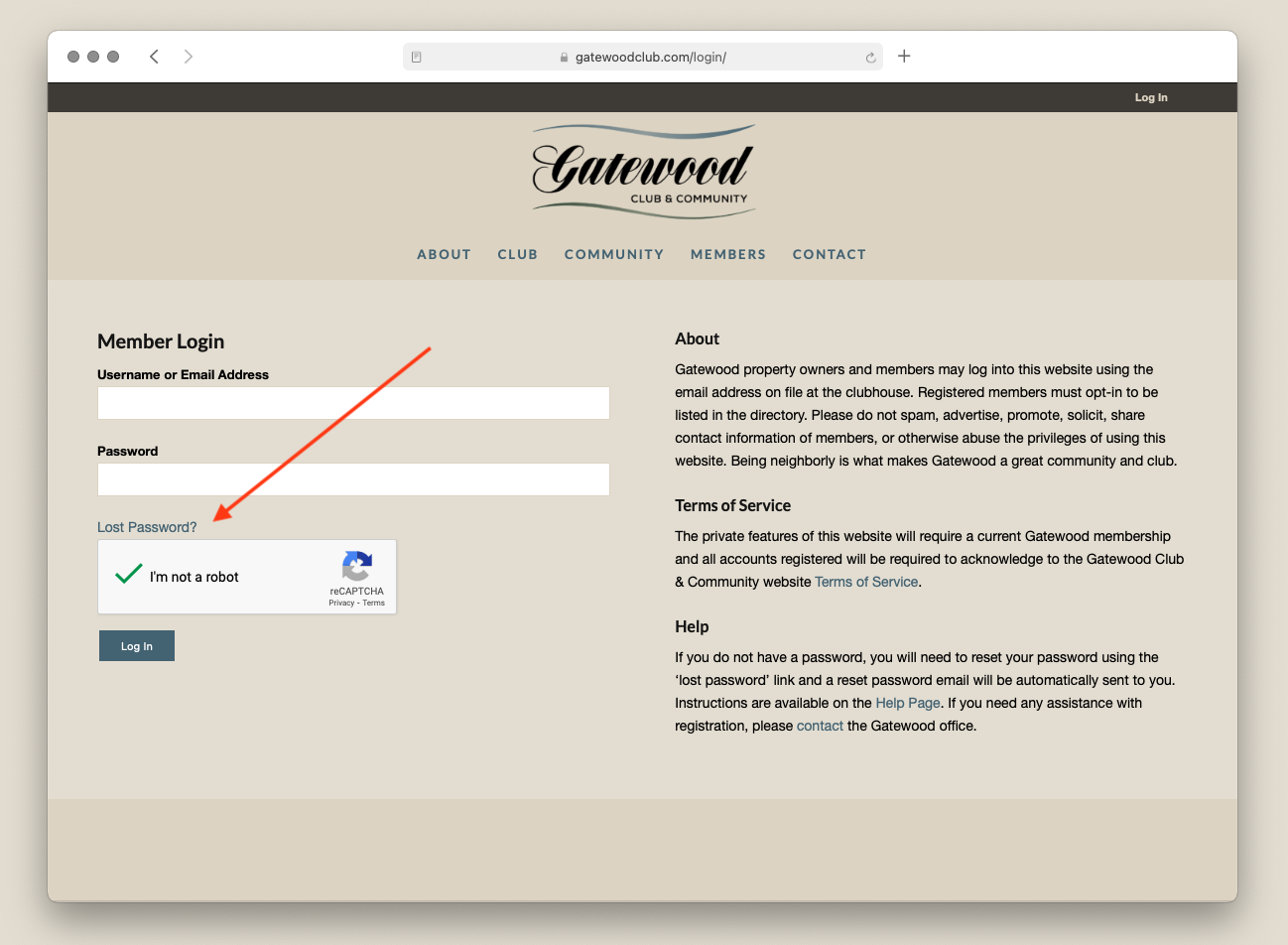
3. On the next screen: enter the email address you have on file at the clubhouse, and check the box stating “I’m not a robot”, solve the puzzle if needed, and click the ‘Get New Password; button. The “I’m not a robot” fields use ReCaptcha in order to keep our site free from automated and malicious login attempts.
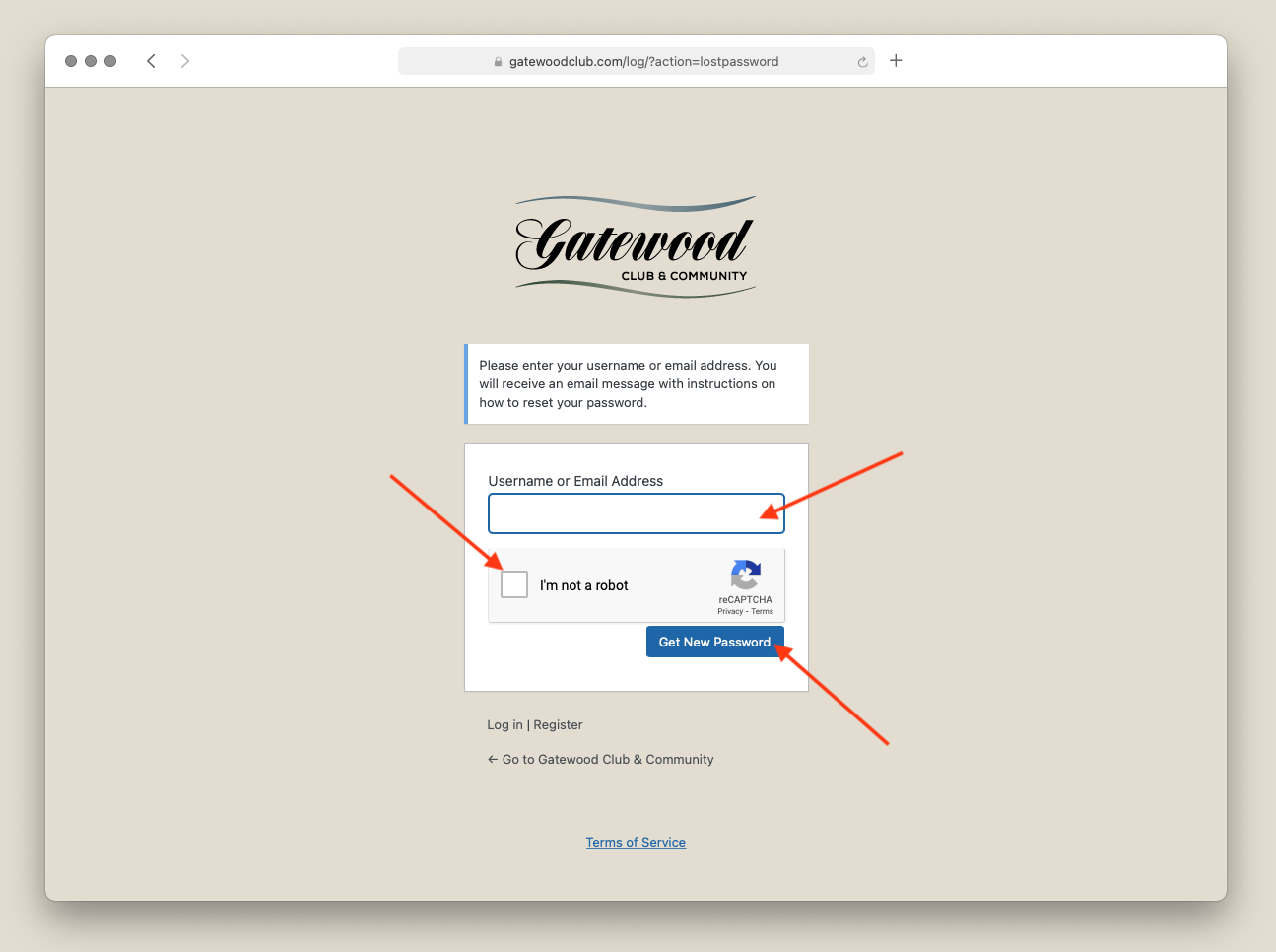
4. An email will be sent to you from an @gatewood.com email address with a link to click in order to set you password.
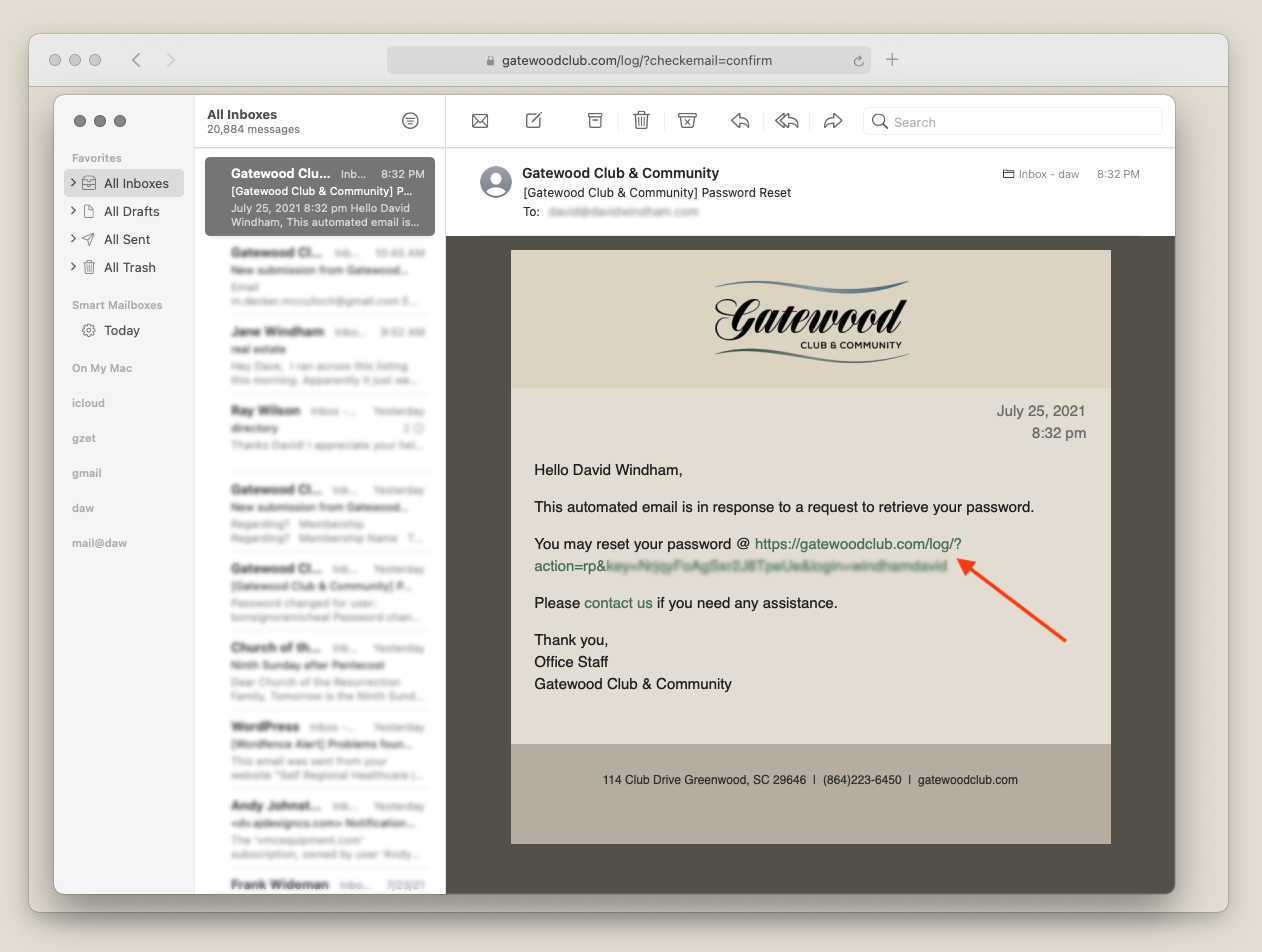
In order to login, you will first need to reset your password. Below are some instructions and a quick video tutorial.
5. The link will open up a web browser window where you will set your password.
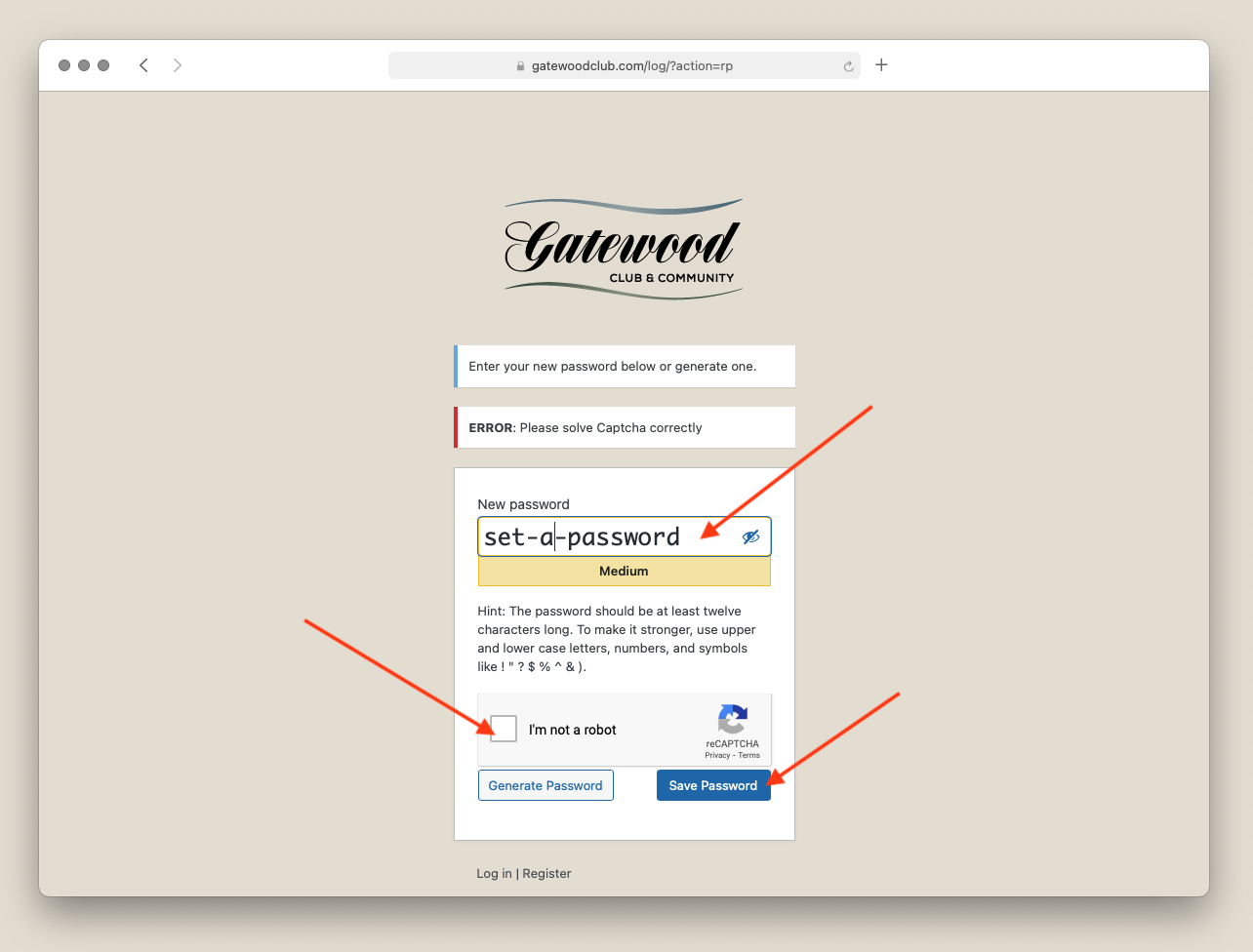
6. You can now Log In using your email address and the password you just set.
* If your email address is not found, please contact the Gatewood office.